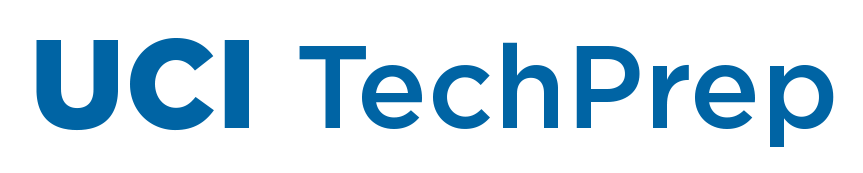by Mike Chen | Mar 30, 2020 | Announcements
Dear Students & Colleagues,
Due to social distancing measures, student access to Adobe Creative Cloud in labs and classrooms is not available. Adobe has provided temporary at-home access for impacted students and faculty, so that you can continue your work remotely. This special license is active through May 31.
Instructions for accessing and installing Adobe Creative Cloud can be found at https://www.oit.uci.edu/adobe-creative-cloud-install-instructions/
If you are a UCI student and wish to further develop your skills, Adobe offers a free “Daily Creative Challenge” for Photoshop, XD and Illustrator. Also, get daily inspiration and over-the-shoulder learning from professionals sharing their creative process on Adobe Live at www.behance.net/adobelive.
For faculty seeking to engage students during campus closures, Adobe has curated resources to help you discover inspiring projects, best practices, and new ideas to encourage learning in virtual environments. Visit Adobe’s distance learning resources page.
Sarkis Daglian, M.B.A.
Director, Client Services
Office of Information Technology
by Mike Chen | Mar 27, 2020 | Announcements
Fully remote instruction during spring quarter is an opportunity to connect with your peers, instructors, and TAs in new ways. You may find yourself with unexpected questions this quarter, and our goal is to make sure you have the technology you need on day one.
Below is a list of key technologies that you will need for the start of spring quarter on March 30th. To help ensure a smooth transition, please set up your Zoom account right away.
UCI Zoom – An interactive live conferencing solution
- How to activate: Visit https://uci.zoom.us, watch for email confirmation and press “Activate Your Zoom Account.”
- What it’s used for: Real-time instruction sessions with your instructor / TA, group collaboration, study groups, and one-on-one meetings
- Recommendations: It is important to download and install the UCI Zoom Client for Meetings at https://uci.zoom.us/download to ensure all Zoom features used by your instructor are available to you. A mobile app is also available for iOS and Android.
UCI Canvas – The main interface for your course
- How to access: Go to http://canvas.eee.uci.edu
- What it’s used for: Access course materials, submit work, access grades, connect with instructors. Your instructor will decide how to organize their own Canvas course space.
- Recommendations: Use EEE+ GrandCentral: https://grandcentral.eee.uci.edu/classes to view your list of classes and any Canvas course spaces that are published for them.
UCI Virtual Private Network (VPN) – While not required generally, a VPN can facilitate access to UCI systems from overseas and also to library resources from off-campus.
- How to access: https://www.oit.uci.edu/help/vpn/
- How to use: Follow instructions at the link above for downloading, installing, and connecting to the software VPN. Once connected, you should be able to access UCI resources as though you were on campus.
- Recommendations: If you’re having trouble accessing a UCI tool or service, try connecting to the software VPN as a first troubleshooting step.
We’ve taken steps to make sure you and your instructors have the support you need in this unprecedented time, but given the volume of questions we’re receiving, response time may be a bit longer than usual. If you need technical support, please use the following contacts:
- Questions about your class can go directly to your instructor or TA.
- Questions about Canvas or missing classes should be sent to eee-support@uci.edu
- Questions about Zoom, VPN, and all other UCI technology services, should be sent to OIT@uci.edu
- Additional remote teaching and learning resources for students: https://sites.uci.edu/learnanywhere/
Thank you for your patience and assistance as we all learn and grow together this spring.
by Sylvia Bass | Mar 26, 2020 | Announcements
Colleagues,
We have been made aware of incidents at other Universities where bad actors have been exploiting misconfigured Zoom to interrupt live instruction.
In cooperation with OIT, several settings to improve Zoom have been set as default for the campus. These include only allowing a session instructor to screen share or annotate a session, as well as muting new participants upon entry.
In addition, we strongly advise all faculty to review and set other settings to improve Zoom security using the instructions below. These should be set prior to the start of a course, and you will only need to adjust these settings one time. Settings include creating a waiting room for unauthenticated users, using a password for your session, and more.
If a student disrupts one of your class sessions, please know that UCI’s Office of Academic Integrity and Student Affairs is available to answer your student conduct questions. www.aisc.uci.edu
Visit the step-by-step Zoom configuration page for full instructions.
For any assistance with these settings, please contact the OIT Help Desk at oit@uci.edu.
Michael Dennin
Vice Provost for Teaching and Learning
Dean, Division of Undergraduate Education
by Kelsey Layos | Mar 25, 2020 | Announcements
Dear UCI Community,
As we are all adjusting to teaching, working and learning in a virtual world due to COVID-19, OIT would like to remind students and employees of the technological services and tools available to facilitate campus business remotely. Whether you need to instruct a course, meet and collaborate with a colleague, or complete coursework remotely, OIT is committed to meeting your technology needs. Here are recently deployed tools that support our collective remote work:
- Zoom: A powerful web conferencing tool is now available to all faculty, staff, and students. You can host an online gathering for instruction or meetings for up to 300 people.
- Campus VPN: We’ve added capacity on the campus VPN (Virtual Private Network) to accommodate the increase in off-campus traffic. VPN allows you to access University resources, such as your work computer or UCI Libraries resources from off campus.
- Virtual Computing Lab: The virtual computing lab allows students and faculty to use common research software such as Matlab, SPSS, SAS, and others in a virtual environment remotely.
- Respondus Lockdown Browser + Monitor: Facilitate exams with this combination of tools that restricts computer activity and provides for automated exam session monitoring and recording.
- Adobe Creative Cloud: For a limited time through May 31, Adobe has made the Creative Cloud suite available to all campus. This includes popular applications such as Photoshop, Illustrator, and other premium Adobe software.
- Laptops for Loan: Faculty, staff, and students who do not have a computer available at home may request OIT-provided laptops to loan on a limited basis.
Keep updated on information and resources for remote work with TechPrep @ UCI and other Virtual Tools and Resources.
If you need support for any of the above services, please contact the OIT Help Desk at (949) 824-2222 or oit@uci.edu. You can also follow OIT on Twitter for tips, tools and updates on technology at UCI.
Sarkis Daglian, M.B.A.
Director, Client Services
Office of Information Technology
by Kelsey Layos | Mar 25, 2020 | Announcements
Dear Anteaters:
These are very difficult times and not having the right equipment to access your coursework can make them even more difficult. To help alleviate the challenge of securing appropriate computer equipment for remote learning, UCI has secured a number of laptops for free loan during Spring quarter to students who don’t have access to key remote learning tools.
In particular, students who don’t have access to the following computer equipment, which is required to run Zoom (for web conferencing) and Respondus Monitor + LockDown Browser (for online test proctoring), might benefit from borrowing a laptop:
- Windows or Mac OS X operating systems (Google Chromebooks, iPads, iPhones, and Android tablets and phones do not support Respondus)
- A webcam
- A microphone
Please review the following Student Laptop Loan Program details before submitting a request:
- Each laptop has a webcam and microphone and the following software pre-installed: Microsoft Windows 10, Microsoft Office 365, Google Chrome browser, Zoom, and Cisco AnyConnect VPN client. You can install additional software.
- The loan is free of charge, but fines will be imposed for damage (beyond normal wear and tear), late return, or non-return (including because of loss or theft), up to $800.
- You must be able to pick up the laptop from campus on a weekday between 9:00am and 4:00pm. We will use appropriate social distancing during the pickup process. We are, unfortunately, unable to ship out laptops at this time but will explore this and let you know if things change.
- The program’s laptops have been leased by UCI and must be returned to campus during the week of June 15th either in person or by shipping. If shipping, you are responsible for proper packaging, costs, and any damage incurred in the process.
To request a laptop loan, please follow the link below and submit a request form:
https://forms.gle/HJdqduHWpKNrHkqTA
For students working as instructional assistants, TAs, Readers, or Research Assistants who need additional equipment for that work, you should request this equipment through your hiring department rather than through this loan program.
If you have any questions about the Student Laptop Loan Program, please email studentequipment@uci.edu
We appreciate all that you are coping with and hope this program helps a bit. We all look forward to our return from these emergency procedures as soon as possible.
Michael Dennin
Professor of Physics and Astronomy
Dean, Division of Undergraduate Education
Vice Provost for Teaching and Learning
Gillian Hayes
Kleist Professor of Informatics
Dean, Graduate Division
Vice Provost for Graduate Education