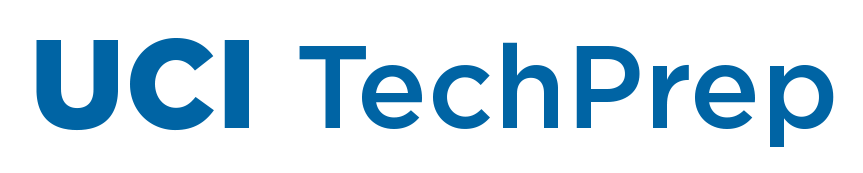by Sylvia Bass | Sep 29, 2020 | Announcements
As the quarter begins, we wanted to remind you of some guidelines and resources related to Zoom that may be helpful for you.
If you need assistance navigating the Zoom tool, or would like tips and tricks to use the tool effectively, you can find help and support documentation at https://zoom.oit.uci.edu
Guidance on Zoom Recording
When using Zoom for lectures, even for synchronous courses, instructors are encouraged to provide recordings as a resource to help students succeed. Instructors maintain all rights on such material. For more guidance on delivering your course content, please see the Teach Anywhere site: https://sites.uci.edu/teachanywhere/home/delivering-content/
Please review the privacy considerations under “Remote class and content delivery” for information on best practices: https://privacy.uci.edu/modified_campus_operations.php
Zoombombing and Zoom Security
Ensure that your Zoom settings are configured correctly for appropriate security: https://zoom.oit.uci.edu/privacy-security/. If you experience a Zoombombing incident, please report it to techprep@uci.edu. Improper use of Zoom by students, including Zoombombing is governed by the student code of conduct and will be handled accordingly.
Activate Your Zoom Account
If you haven’t already, please activate your UCI Zoom account at: https://uci.zoom.us and install the Zoom application before classes begin. In the desktop application, be sure to choose the “SSO” sign in option and enter “UCI” as the company domain in order to sign in with your UCInetID and password. For more information about getting started with Zoom: https://zoom.oit.uci.edu/get-started/
Hosting a Zoom webinar or large meeting? If you need to host a secure webinar or a meeting for more than 300 people, UCI faculty and staff can request a temporary Zoom upgrade. View additional information on whether an upgrade is needed and how to request it: https://zoom.oit.uci.edu/webinar-large-meeting-license-options/
Transcripts and Caption: Zoom and Yuja can both provide automatic captions on recordings, which we strongly encourage instructors to use as a best accessibility practice for all students. If you need a live transcript for your classes, view https://zoom.oit.uci.edu/transcription/.
For any assistance with these settings, please contact OIT at techprep@uci.edu.
Sincerely,
Michael Dennin
Vice Provost for Teaching and Learning
Dean, Division of Undergraduate Education
Kian Colestock
Associate Vice Chancellor
Chief Information Officer (Interim)
by Sylvia Bass | Sep 28, 2020 | Announcements
Effective working and teaching remotely require a high-performance internet connection. Before the fall quarter begins, we encourage you to evaluate the internet bandwidth at your remote teaching location to ensure a smooth start to instruction. The simplest way to test your network speed is to use this tool: https://speedtest.net, and verify that your reported speed is what you expect it should be.
In the event you encounter any issues with your connection, there are several options to mitigate the impact on your instruction.
The Office of Information Technology (OIT) has created a resource page providing faculty with various options to address internet connectivity concerns and minimize or eliminate performance issues. Within this resource, you will find information on a variety of steps you can take to help aid your connectivity issues.
Record or Lecture from Campus
Classroom Use
If you do not have a suitable internet connection at home or repeatedly encounter connectivity issues that impede your ability to teach effectively, general assignment classrooms are available for preparing and delivering remote courses. Please review the Use of Teaching Space Plans for important guidance on accessing any campus facility. When you are ready to reserve a room, please work with your Schedule of Classes Coordinator to submit the request to the Registrar.
Campus Office Use
Instructors and TAs are also permitted to use campus offices for remote teaching. If you choose to do this, it is essential that you contact your department and make sure they have approved plans in place for the occupancy of your space. More details are available in the Use of Teaching Space Plans document, under the Unit-controlled spaces section.
For University Hills Residents
For faculty in the University Hills community, Cox has recently made several improvements in the area to reduce network congestion, however, a new cable modem or a wifi extender might be required to take advantage of these improvements. More information can be found on the UCI TechPrep website under Cox Resources. Specific concerns can be communicated directly to the Irvine Campus Housing Authority (ICHA):
If you have further questions or need additional assistance, please contact the OIT Help Desk at oit@uci.edu.
Sincerely,
Kian Colestock
Chief Information Officer (Interim)
Associate Vice Chancellor
Michael Dennin
Vice Provost for Teaching and Learning
Dean, Division of Undergraduate Education
Gillian Hayes
Kleist Professor of Informatics
Vice Provost for Graduate Education
Dean of the Graduate Division
by Sylvia Bass | Sep 24, 2020 | Announcements
With Fall quarter starting soon, we wanted to make sure that you have the resources needed to be successful during this period of remote instruction. For some of you and your students, this will be your first experience with remote teaching and learning. Through all of it, the EEE team will be there to support you and assist with your educational technology questions.
We have so many updates this year, we’ve decided to post them on a web page. Please visit https://content.eee.uci.edu/updates/fall-2020-update/ to view our full message, which contains information about the following topics:
- Information You Need About Legacy EEE Retirement
- New Place to Manage your Canvas Assistants
- New Location for Final Evaluations Results
- Important Changes Coming to Canvas
- A Brand-New EEE+ Homepage!
- Piazza and Perusall Now Available in Canvas
- How to Get Help With Remote Teaching
- Canvas Feedback Survey – Let Us Know What You Think
Please note, the Teach Anywhere website will be continually updated, so please check there for additional new content from time to time.
Sincerely,
Briandy Walden
Associate Director of Educational Technologies