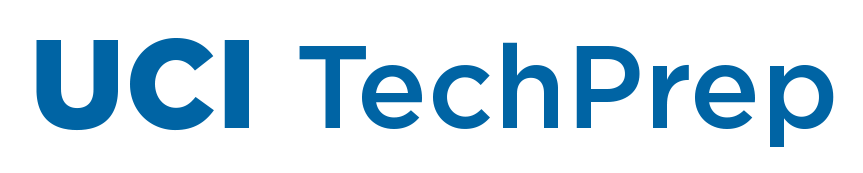We wanted to remind you of the features and security settings that will help you ensure that Zoom meetings, events and classes are not disrupted by bad actors seeking to post inappropriate images or video, hate speech, harassing commentary, threats and other disruptive content.
Nearly all Zoombombing incidents can be prevented by configuring Zoom settings appropriately for the meeting format. The best way to prevent interruptions is to require authentication to enter the meeting. We recommend enabling the Waiting Room feature.
For public meetings or events, limit screen-sharing, disable chat or mute all participants. Utilize webinar licenses when appropriate, such as for large, public, and presentation-style events. More information on high capacity meetings and webinar upgrades.
If you are in the middle of a Zoombombing, this is the fastest way to intervene:
- Suspend Participant Activities – Press the Security button and click on “Suspend Participant Activities.” This feature is available to Hosts and Co-Hosts.
- Upon activation, all user video, user audio, in-meeting chat, screen sharing, annotation, and profile images will stop.
- This gives the Host or Co-Host an opportunity to Report and Remove any offenders.
- When ready, the Host or Co-Host can unmute their own audio and video to continue the meeting.
There are 6 types of Zoombombing. Here are the individual ways to recover and the preventive steps you can take to avoid Zoombombing:
- Audio interruptions – unmuting and speaking during the meeting
- Individual: Press Participants, locate a specific individual, press Mute.
- Preventative: Press Participants, then Mute All. On the pop-up, uncheck “Allow participants to unmute themselves.”
- Video interruptions – displaying inappropriate video or gestures in a live or virtual background
- Individual: Press Participants, locate a specific individual, press Stop Video.
- Preventative: Under the “More” menu, enable “Focus Mode” to Spotlight all speakers while hiding all Profile photos and video from other participants. Only the Hosts and Co-Host can see all participant videos.
- Chat interruptions – typing something inappropriate or using private chat to harass other students
- Individual: There is no option to delete individual chat messages. Follow the steps below to redirect all chat messages to Host and Co-Host.
- Preventative: Press Chat then the menu (…) on bottom right to manage Chat settings. Activate the setting “Participants can chat with: Hosts and Co-Hosts.”
- Screen share interruptions – sharing inappropriate content with all attendees
- Individual: Press the Security button and under “Allow Participants to” uncheck the box next to “Share Screen.”
- Preventative: The default is to only allow the host to share. If a non-Host needs to share screen, temporarily make them a Co-Host then remove the privilege when done sharing.
- Annotation interruptions – drawing something inappropriate on the screen during a screen share (this feature is disabled by default)
- Individual: If annotations are enabled during a screen share, under the Security button, uncheck “Annotate on Shared Content.”
- Preventative: Before your next meeting, visit UCI’s Zoom page, click Sign In, go to Settings, Under “Annotation,” after enabling, check the option “Only the user who is sharing can annotate.”
- Profile Photo interruptions – displaying an inappropriate profile photo
- Preventative: Under Security, check the option to “Hide Profile Photos.” Profile photos will be replaced with the name.
We encourage everyone to practice these options on their own, or with a small group, to become comfortable with performing them.
Please refer to the Zoom Privacy and Security page for more guidance on how to prevent Zoombombing in classes and public meetings. If a Zoombombing event does occur and it involves UCI students or may include a criminal act, please email techprep@uci.edu to report details of the event.
For the safety of our students, and to prevent classroom disruption, it’s important to take care to prevent Zoombombing incidents from happening and to respond appropriately if they do.
Sincerely,
Sarkis Daglian
Director, Client Services
Josh Drummond
Chief Information Security Officer