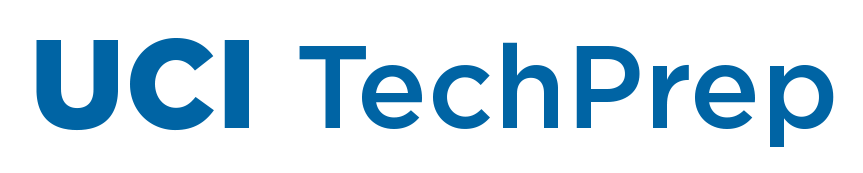Accessible Meetings
When using online tools for remote work, it is important not only to use tools with an accessible interface but also to know how to use them so people with disabilities can participate.
This page offers some tips so that your remote online experiences are accessible.
General presentation etiquette
- Prepare in advance for an accessible session – Find a quiet site so there’s no background noise. Have presenters look at the camera so people can see facial expressions and/or read lips.
- Provide accessible materials – Slides presented in Zoom are not accessible to screen readers, so try to send materials in advance or post them somewhere to make them available. Make sure those materials (PPT or a document) are accessible.
- Describe what’s going on in the meeting – Describe charts and graphics, announce who’s speaking. Remember, not everyone may be able to see what’s going on.
- Be accommodating – Let participants know they can request accommodations if necessary. If you’re using features that may not be accessible, like the Zoom whiteboard, plan ahead for how you’ll describe or otherwise provide the information to participants who need it. Maybe you’ll find an additional accessible tool to provide that feature.
- Inform the audience – Inform the audience if the meeting is being recorded and/or captioned. For recordings, see the note under Chat. For captioning, mention that it’s important to speak clearly and not talk over others.
Accessible Zoom Meetings
This content specific to Zoom has moved to our new Zoom Help Center. Please update any bookmarks.