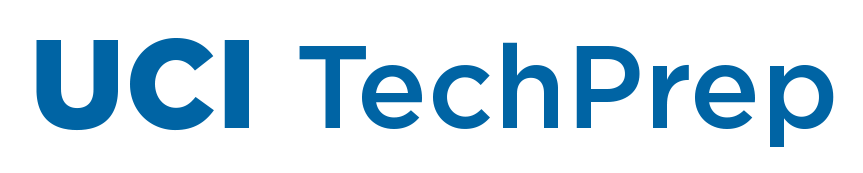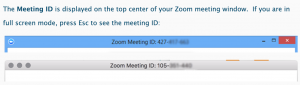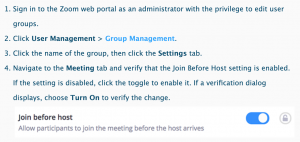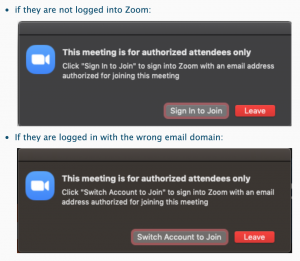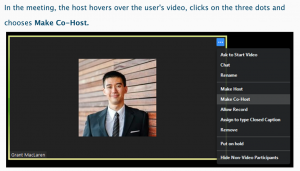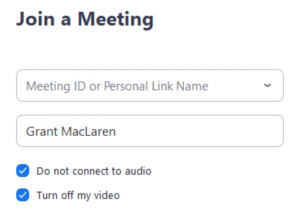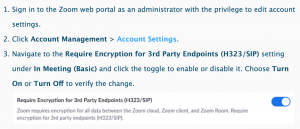by Mike Chen | Apr 2, 2020 | Announcements
We have learned that security vulnerabilities exist in Zoom. Zoom has created a patch which corrects these vulnerabilities and will continue to monitor the security landscape.
It is very important that you are running the latest version of Zoom which includes these patches.
Please follow Zoom’s instructions at: https://support.zoom.us/hc/en-us/articles/201362233-Where-Do-I-Download-The-Latest-Version- to update Zoom.
If you are not able to install software on the machine you are using, please seek the assistance of your local IT support.
You can read more on Zoom’s efforts to provide safe, secure use of Zoom on their blog: https://blog.zoom.us/wordpress/2020/04/01/a-message-to-our-users/
Thank you,
Josh Drummond
Chief Information Security Officer
Office of Information Technology
by Mike Chen | Apr 1, 2020 | Announcements
To accommodate the increased need for remote access to the campus network, we now have multiple VPN servers for different purposes, and we are continuing to order and deploy more hardware. Meanwhile, to help us make the best use of the resources we have, please choose your connection to the campus carefully.
For many, there is no need to use the VPN at all: Canvas, Zoom, and email (Gmail or Office 365) don’t require the VPN. But here are some guidelines regarding use of the VPN:
Students
- If you use subscriptions licensed by the UCI Libraries, please use vpn.uci.edu with Group UCIFull. You can also use the WebVPN: go to https://vpn.uci.edu and choose WebVPN as the GROUP.
Faculty
In addition to the library, mentioned above,
- If you are using Research Cyberinfrastucture Center services (SRE, CRSP, HPC), you will need to use the VPN (as described below).
- For other resources, please consult with your School IT Director if you are unsure which VPN you need.
Staff
- Certain administrative applications (Cascade, Data Warehouse, KSAMS, FileNet, and others) require the VPN (see connection instructions below).
- Remote Desktop to your workstation on campus requires the VPN.
- You may need departmental resources which require the VPN. Please consult with your local IT support.
Accessing the VPN
If you try to access a UCI resource without the VPN and cannot make a connection, try these in order:
- Use the Cisco AnyConnect application (the “Software VPN”), enter vpn2.uci.edu in the Ready to Connect field, then choose Default-UCI as the Group.
- If you cannot get a connection on vpn2, enter vpn.uci.edu in the Ready to Connect field, then choose Default-UCI as the Group.
- If you cannot get a connection with Default-UCI, enter vpn.uci.edu in the Ready to Connect field, then choose UCIFull as the Group.
If you are already using vpn.uci.edu please disconnect and try vpn2.uci.edu.
The various VPN choices and their applicability are documented at https://www.oit.uci.edu/help/vpn/ which will be updated with any new instructions.
We appreciate your cooperation as we try to make UCI resources available to as many people as we can. Please reach out to OIT Security by opening a ticket if you have any questions.
Thank you,
Josh Drummond
Chief Information Security Officer
Office of Information Technology
by Mike Chen | Apr 1, 2020 | Announcements
Zoom is a powerful web conferencing tool that enables remote work and frequent collaboration. With significantly increased usage during the spring quarter, it is necessary to get acquainted with available options and select the most suitable configuration for your meetings that maintains the privacy of the participants, as well as the security of the information shared.
Control who can join your meeting
- Don’t share the Meeting ID or link publicly (i.e. calendar) where non-attendees may have access
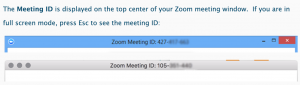
- If hosting a public meeting, choose a different Meeting ID than you normally use for private meetings
- Consider using a password (shared privately) or the waiting room feature to control who can join your meeting
- Disable Join Before Host to prevent others from causing trouble before you start the meeting
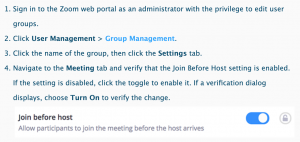
Control what your meeting attendees can do
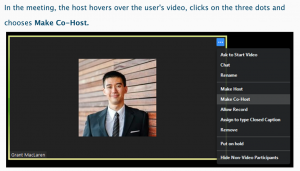
- Prevent participants from screen sharing by default
- Disable chat or file sharing unless needed
- Mute participants unless needed in public meetings
- Be familiar how to remove a participant and lock a meeting if needed
- It is extremely important to learn how to manage participants in a meeting
Set up privacy controls
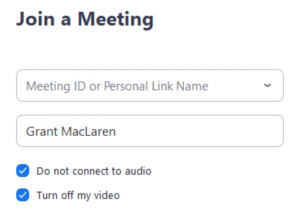

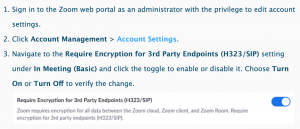
Please reach out to the OIT Help Desk at oit@uci.edu with any questions.
Josh Drummond
Chief Information Security Officer
Office of Information Technology
Sarkis Daglian, M.B.A.
Director, Client Services
Office of Information Technology
by Mike Chen | Mar 30, 2020 | Announcements
Dear Students & Colleagues,
Due to social distancing measures, student access to Adobe Creative Cloud in labs and classrooms is not available. Adobe has provided temporary at-home access for impacted students and faculty, so that you can continue your work remotely. This special license is active through May 31.
Instructions for accessing and installing Adobe Creative Cloud can be found at https://www.oit.uci.edu/adobe-creative-cloud-install-instructions/
If you are a UCI student and wish to further develop your skills, Adobe offers a free “Daily Creative Challenge” for Photoshop, XD and Illustrator. Also, get daily inspiration and over-the-shoulder learning from professionals sharing their creative process on Adobe Live at www.behance.net/adobelive.
For faculty seeking to engage students during campus closures, Adobe has curated resources to help you discover inspiring projects, best practices, and new ideas to encourage learning in virtual environments. Visit Adobe’s distance learning resources page.
Sarkis Daglian, M.B.A.
Director, Client Services
Office of Information Technology
by Mike Chen | Mar 27, 2020 | Announcements
Fully remote instruction during spring quarter is an opportunity to connect with your peers, instructors, and TAs in new ways. You may find yourself with unexpected questions this quarter, and our goal is to make sure you have the technology you need on day one.
Below is a list of key technologies that you will need for the start of spring quarter on March 30th. To help ensure a smooth transition, please set up your Zoom account right away.
UCI Zoom – An interactive live conferencing solution
- How to activate: Visit https://uci.zoom.us, watch for email confirmation and press “Activate Your Zoom Account.”
- What it’s used for: Real-time instruction sessions with your instructor / TA, group collaboration, study groups, and one-on-one meetings
- Recommendations: It is important to download and install the UCI Zoom Client for Meetings at https://uci.zoom.us/download to ensure all Zoom features used by your instructor are available to you. A mobile app is also available for iOS and Android.
UCI Canvas – The main interface for your course
- How to access: Go to http://canvas.eee.uci.edu
- What it’s used for: Access course materials, submit work, access grades, connect with instructors. Your instructor will decide how to organize their own Canvas course space.
- Recommendations: Use EEE+ GrandCentral: https://grandcentral.eee.uci.edu/classes to view your list of classes and any Canvas course spaces that are published for them.
UCI Virtual Private Network (VPN) – While not required generally, a VPN can facilitate access to UCI systems from overseas and also to library resources from off-campus.
- How to access: https://www.oit.uci.edu/help/vpn/
- How to use: Follow instructions at the link above for downloading, installing, and connecting to the software VPN. Once connected, you should be able to access UCI resources as though you were on campus.
- Recommendations: If you’re having trouble accessing a UCI tool or service, try connecting to the software VPN as a first troubleshooting step.
We’ve taken steps to make sure you and your instructors have the support you need in this unprecedented time, but given the volume of questions we’re receiving, response time may be a bit longer than usual. If you need technical support, please use the following contacts:
- Questions about your class can go directly to your instructor or TA.
- Questions about Canvas or missing classes should be sent to eee-support@uci.edu
- Questions about Zoom, VPN, and all other UCI technology services, should be sent to OIT@uci.edu
- Additional remote teaching and learning resources for students: https://sites.uci.edu/learnanywhere/
Thank you for your patience and assistance as we all learn and grow together this spring.